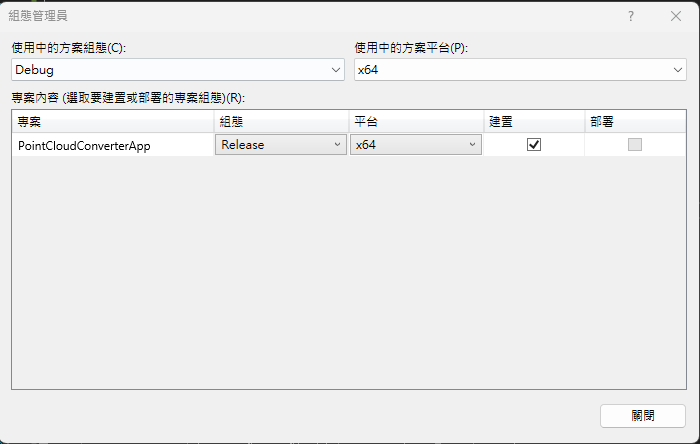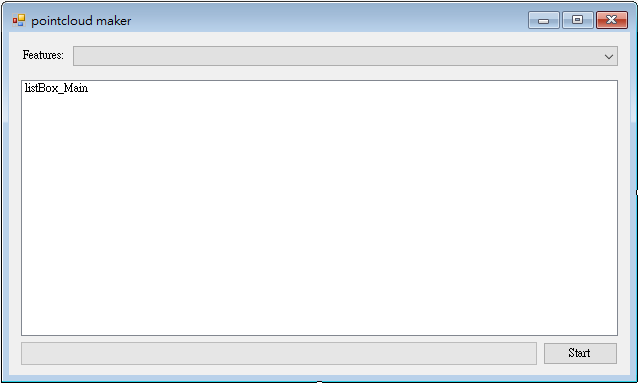點雲轉檔視窗程式
建立專案檔
[info] 小提示:
範例程式碼:Github
目標是使用 MicroSoft Visual Studio 2019(或以上之版本)建立一個名為 Windows Forms App 的應用程式。
步驟 1. 首先新增 Windows Forms App(.Net Framework)專案,在此請使用[.Net Framework 4.7.2](含)以上的版本,接著為專案命名。本範例命名為 PointCloudConverterApp。
步驟 2. 請在右邊[方案總管]中找到[參考],點擊滑鼠右鍵後點選[加入參考…],視窗開啟後,選擇[瀏覽]頁籤,至安裝目錄下找到TMPEngine.dll檔案並按下[確定],即可將 TMPEngine.dll 加入參考。
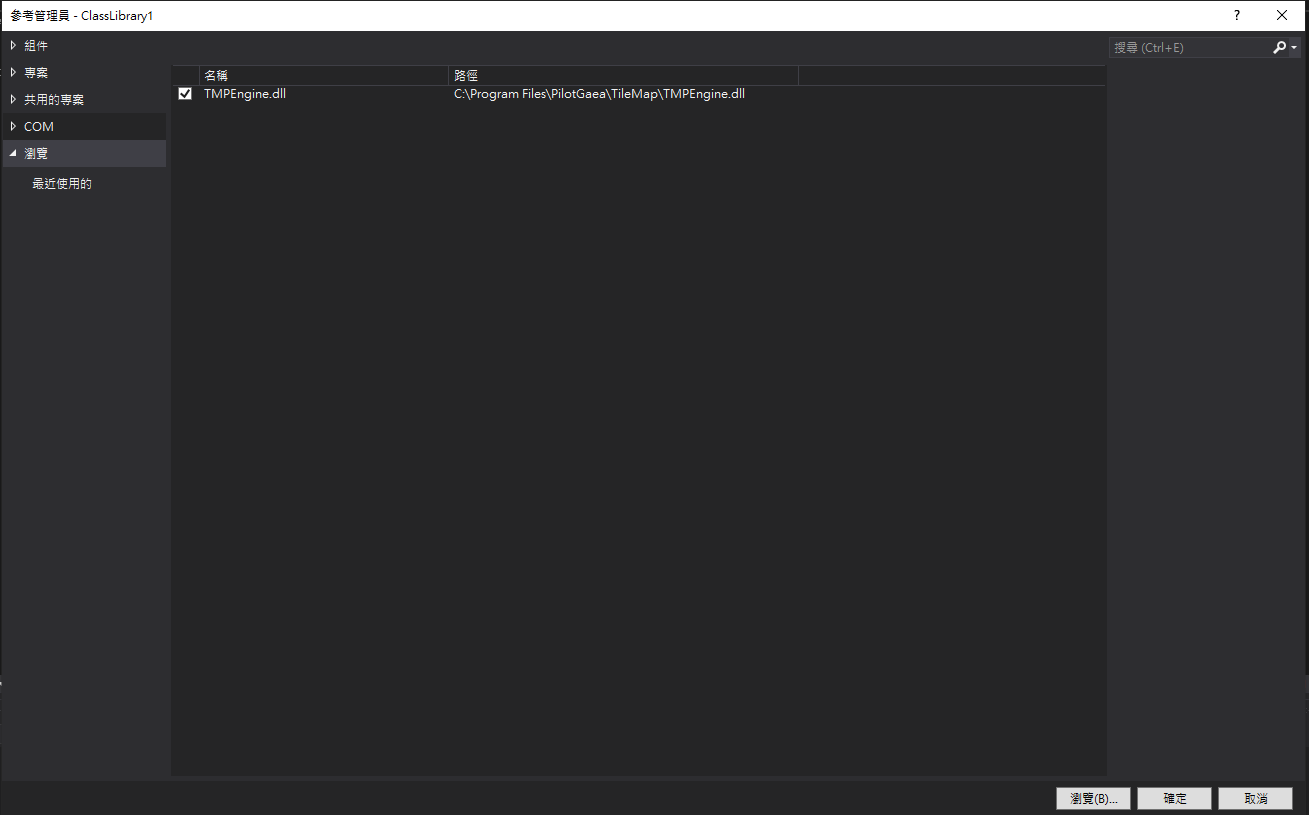
步驟 3. 加入參考後請於 Form 的設計視窗點擊滑鼠右鍵,並按下[檢視程式碼]在上方加入以下程式碼:
using PilotGaea.Serialize;
using PilotGaea.TMPEngine;
using PilotGaea.Geometry;
步驟 4. 請在組態管理員選擇適當的方案平台,設定為`x64執行模式,並選擇 Release 方案組態。
編寫轉檔程式
步驟 1. 建立 UI,於工具箱新增 ListBox、ProgressBar、ComboBox、Label、Button 控制項至表單中,將 ListBox 控制項的名稱設置為"listBox_Main",並雙擊 Button 控制項以建立按鈕點擊事件函式。
步驟 2. 於Form1()加入功能列表。
public Form1() {
InitializeComponent();
// 加入功能列表
List<string> featureNames = new List<string>();
featureNames.Add("基本");
comboBox_Features.Items.AddRange(featureNames.ToArray());
comboBox_Features.SelectedIndex = 0;
}
步驟 3. 在點擊事件函式中建立名為 maker 的 CPointCloudMaker 物件,並將 UI 預設為關閉。
private void button_Start_Click(object sender, EventArgs e) {
EnableUI(false);
// 生成一點雲圖層
System.Environment.CurrentDirectory = @"C:\Program Files\PilotGaea\TileMap"; // 為了順利存取安裝目錄下的相關DLL
CPointCloudMaker maker = new CPointCloudMaker();
Stopwatch m_Stopwatch = new Stopwatch();
}
private void EnableUI(bool enable)
{
button_Start.Enabled = enable;
comboBox_Features.Enabled = enable;
}
步驟 4. 為 maker 物件建立監聽事件,並於類別中新增以下兩項事件函式。
m_Maker.CreateLayerCompleted += M_Maker_CreateCompletedEvent;
m_Maker.ProgressPercentChanged += M_Maker_ProgressChangedEvent;
建立圖層完畢回傳設定:
private void M_Maker_CreateLayerCompleted(string LayerName, bool Success, string ErrorMessage)
{
m_Stopwatch.Stop();
string message = string.Format("轉檔{0}", (Success ? "成功" : "失敗"));
listBox_Main.Items.Add(message);
message = string.Format("耗時{0}分。", m_Stopwatch.Elapsed.TotalMinutes.ToString("0.00"));
listBox_Main.Items.Add(message);
}
進度回傳設定:
private void M_Maker_ProgressPercentChanged(double Percent)
{
progressBar_Main.Value = Convert.ToInt32(Percent);
}
步驟 5. 新增圖層並設定參數。
- LayerName 為目標圖層名稱,可隨意取名。若 EXPORT_TYPE 不為 LET_DB,則為輸出檔名。
- LayerDBFile 為目標圖層的資料庫路徑,欲儲存的資料庫。若 EXPORT_TYPE 不為 LET_DB,則此字串為輸出路徑。
- pointCloudFileNames 為點雲檔案路徑,檔案類型為.las。
- TerrainName 為參照的地形圖層名稱,請確認資料庫中的地形高程名稱。
- TerrainDBFile 為地形圖層位於的資料庫路徑。
- sourceEPSG 為來源模型的 EPSG。
- maxPointCount 為來源模型的最大點數。
- offset 為以模型為中心的插入點位移。
- rotateZ 為以模型為中心的插入點Z軸旋轉值。
// 設定必要參數
string layerName = "test";
string layerDBFile = string.Format(@"{0}\..\output\pointcloud_maker.DB", Application.StartupPath);
string[] pointCloudFileNames = new string[] { string.Format(@"{0}\..\data\pointcloud_maker\Test_point_cloud.las", Application.StartupPath) };
string terrainName = "terrain";
string terrainDBFile = string.Format(@"{0}\..\data\terrain_maker\terrain.DB", Application.StartupPath);
int sourceEPSG = 3857;
int maxPointCount = 20000;
GeoPoint offset = null;
double rotateZ = 0;
// 設定進階參數
switch (comboBox_Features.SelectedIndex)
{
case 0: // 基本
break;
}
步驟 6. 開始執行非同步轉檔。
m_Stopwatch.Restart();
// 開始非同步轉檔
bool ret = m_Maker.Create(layerName, layerDBFile, pointCloudFileNames,sourceEPSG,EXPORT_TYPE.LET_DB,offset,rotateZ,terrainDBFile,terrainName,maxPointCount);
string message = string.Format("參數檢查{0}", (ret ? "通過" : "失敗"));
listBox_Main.Items.Add(message);